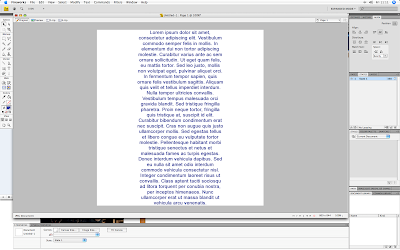
2. Select your text field then select the Skew tool.
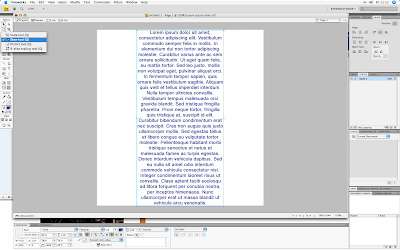
3. Now Skew your text to your desired perspective.
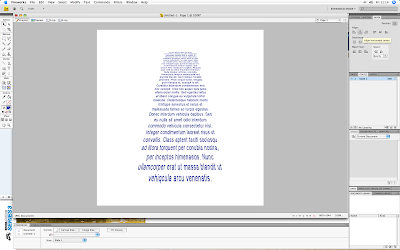
4. Now convert your text to paths by selecting your text then clicking Text on the top toolbar and selecting Convert to Paths.
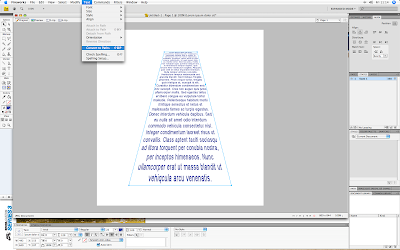
5. Now copy and paste your text into Flash. Flash will ask you for your import settings. Select import :Current frame as movieclip", "keep all paths editable", and "keep all text editable".
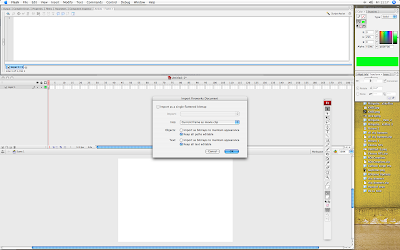
6. Now Control Click on your text and select Break apart.
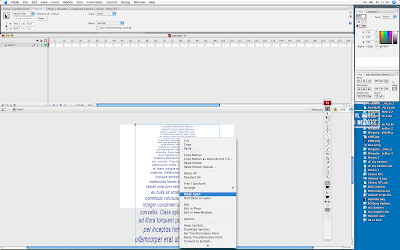
7. Now control click on your text and select Convert to Symbol. Click Okay on the pop up window.
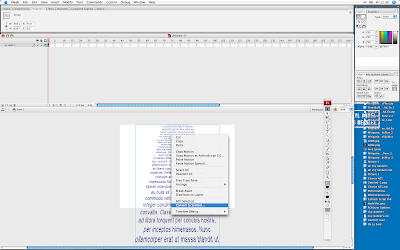
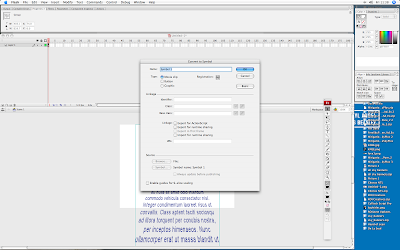
6. In Flash go to frame 100 and control click (right click PC) on it, from the drop down select "Insert Keyframe".
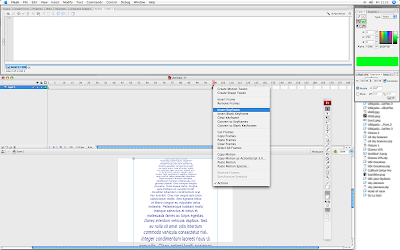
7. Now go back to frame 1 and create a new Layer called "Guides". On this layer use the line tool to draw out guides for your text along the edges of your text field. This is important later to make sure we retain the correct perspective in animation.
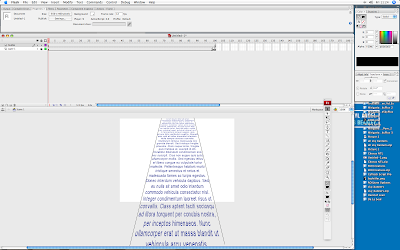
8. Now select Layer 1 on frame 1 and move your text field off the bottom of the stage and press "Q" to resize it to fit to your guides (make sure you hold shift when resizing to retain proportions of text).
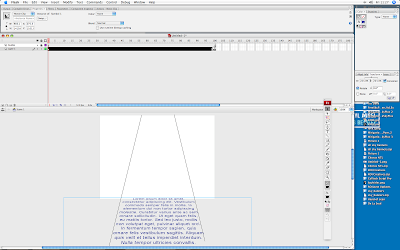
9. Now go to frame 100 and move your text off the top of the screen and resize to fit your guides, again make sure you hold shift when resizing to retain proportions.
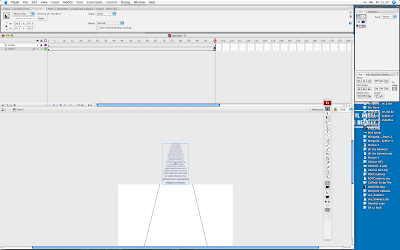
10. Now Control Click on frame 50 on Layer 1 and select Create Motion Tween (CS3), or Classic Tween (CS4).
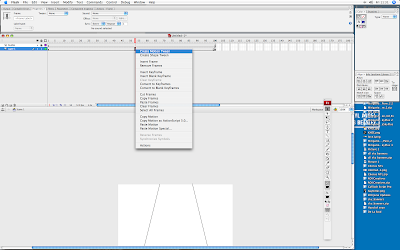
11. Now export your movie to check it over and tweek it according to your style!
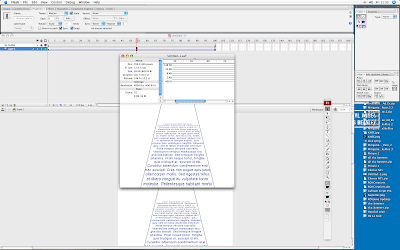
12. Hide or delete your guides layer once your happy with your work.
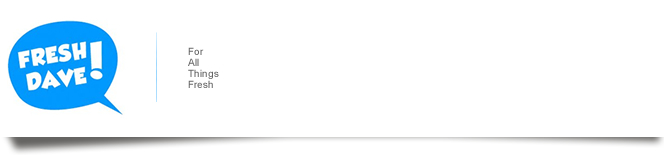
No comments:
Post a Comment